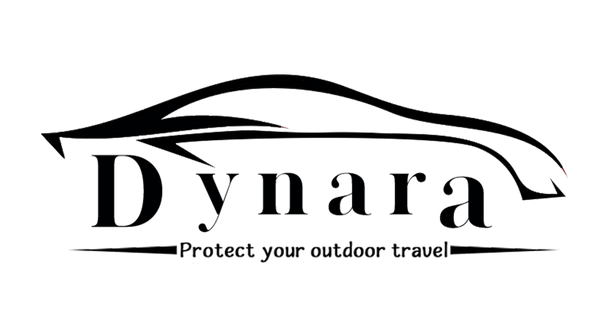Why Regular Formatting of Your Dashcam’s microSD Card Is Crucial for Reliable Footage
Share
If you're relying on a dashcam to safeguard your journeys, you need to ensure your microSD card is in top condition. This tiny card handles the immense task of storing footage from your camera, often overwriting and recording new footage multiple times. Without proper maintenance — like regular formatting — your card could fail when you need it most.
Here's why formatting your microSD card is essential, and how to do it properly to maximize its lifespan and performance.
Why Formatting Your microSD Card Matters
-
Maintains Optimal Performance
Every time your dashcam records, data is written onto the microSD card. Over time, this continuous process may cause corruption or bad sectors in the card’s file system. By formatting it periodically, you ensure that it stays in peak condition, free of errors. -
Prevents Data Fragmentation
Fragmented files can slow down write speeds and reduce the dashcam’s ability to capture important moments. Regular formatting clears the clutter, allowing the card to function like new. -
Boosts Footage Reliability
A clean, freshly formatted card reduces the risk of corrupted files or missing footage, especially after significant events like accidents. Consistent formatting helps ensure that all your footage is stored safely.
How Often Should You Format Your microSD Card?
As a general rule, formatting your microSD card every 2 to 4 weeks is a good practice. However, if you use your dashcam heavily — such as for ridesharing, road trips, or delivery driving — consider formatting it every week for optimal reliability.

How to Format Your Dashcam’s microSD Card
Method 1: Format Directly Through Your Dashcam
This is the simplest method and is recommended by most dashcam manufacturers.
-
Power on your dashcam.
-
Go to the system settings and find the “Format SD Card” option (the name may vary depending on your model).
-
Select “Format SD Card.”
-
Confirm when prompted.

Method 2: Format Using a Computer (For a More Thorough Clean)
For a deeper clean:
-
Remove the microSD card from your dashcam.
-
Insert the card into your computer (using an adapter if necessary).
-
In your file explorer, locate the card, right-click, and choose “Format.”
-
Select FAT32 (or check your dashcam’s manual for the correct format).
-
Click “Start” to begin formatting.
Tips to Improve microSD Card Performance
-
Use High-Endurance microSD Cards: These cards are designed for continuous recording and last longer than standard options.
-
Backup Important Footage: Remember, formatting erases all data on the card, so be sure to back up any important videos before you format.
-
Update Your Dashcam’s Firmware: Keeping your dashcam’s firmware updated ensures it manages data more efficiently and enhances card performance.
Conclusion: Ensure Your Dashcam Always Works When You Need It Most
Don’t risk losing important footage due to a corrupted or full microSD card. By incorporating regular formatting into your maintenance routine, you ensure your dashcam is always ready to capture crucial moments, keeping you safe on the road.